Okay, I've seen way too many blogs requiring some kind of registration before you can leave a comment, and I think it's about time I let you know my opinion on this.
I hate it when people require you to register. Unless it's some kind of really busy and popular blog with a proven successful track and long history, there is absolutely no justification whatsoever to make people register just because they want to comment on one of your posts.
To me, low-traffic blogs with required registration or completely closed comments, immediately mean one of the two things about their owners:
- Blog owner wants to get something from me for my chance to do him/her a favor
Naturally, many blog owners have some goals to pursuit. That's totally cool with me, as long as their goals don't enforce anything upon me. For example, I don't mind nicely integrated ads – I understand the desire of a blogger to earn some cash from his online creation, and I respect it. He (usually) doesn't beg me to click on a banner, and he doesn't hide any potentially useful content under the "click me" or "give me your email" page. I have a choice. I feel respected, because I can decide myself whether I want to click somewhere or not.
And when I see an interesting post and I have some useful information to add, I'm really pleased to see an indicator of open comments – like a number of comments left so far, etc. But when I click the link to leave a comment and see a message asking me to register, I immediately realize: the blogger asks for too much. He may get it from someone else, but not from me.You see, comments are adding value to his blog. By leaving comments, people share their opinion, ask questions and interact in all other possible ways.
Without comments, a blog looks strange. So, in effect, you're doing the owner of a blog a favor by leaving your comments. So he should be open and grateful to such favors.If, instead, the owner wants me to register – to pick a username and to provide one of my working emails, this immediately makes it obvious that the owner doesn't respect his visitors and commenters at all.
It is plain wrong to make people give you something personal (like an email) for a chance to do you a favor.If you have been this kind of blogger so far, change your tactics immediately cause you now understand why you are wrong! It's better to disable comments completely than leave them seemingly open but then ask for a registration.
- Blog owner is being ignorant and/or lazy
This is another popular type of blogs and their owners. Many bloggers justify shutting their comments down by mentioning potential spam attacks and overwhelming efforts it's going to take to maintain clean comments and make sure no spam is allowed.
While this is a serious and quite real problem for many bloggers, there is a number of solutions available, and you don't have to be a rocket scientist to make them work:
Captchas
This is the most common way of protecting yourself from spam. Your blog automatically shows some image representing a textual information, and asks commenter for a confirmation of what is shown there.The logic behind this is that most spam is automatic. So if it's a spam bot, it will not likely "see" the textual information on the image, and won't be able to confirm it.
For human commenters, though, it's going to be quite easy to look at an image and type what they see in a separate field. Thus confirming the human nature of a comment and raising the possibility of a comment to be a real thing and a genuinely useful information.
Captchas usually show letters in different colours and shapes, so it's fairly hard to automate the recognition of letters on such images. For people it's still quite easy to do this, so captchas are very common and effective.
Spam word filters
Looking at spam comments left on your blog, you can probably see the nature of most of them and spot words which contradict the topic of your blog so much that it would be safe to make an association: if a comment contains some specific word, it's likely to be a spam and should not be shown on your pages.
Many blog engines support such filters and allow you to greatly reduce the number of spam post which get through.
Automatic spam filters
One word: Akismet. Speaking of spam protection, this is the greatest thing since sliced bread.
Akismet is a centralized spam filter, and online engine which allows you to use its vast knowledge base to effectively filter out spam comments.
You use it by installing a plugin for your blog engine and entering an Akismet API key (get one free at WordPress.com after you sign up for an account there), and it automatically and – very important! – discreetly analyzes all the comments left on your blog, and marks spam ones for your later review. Whenever you log into your administration panel next time, you can see right away how many possible spam posts have been filtered out since your last session.
I like Akismet a lot, I use it for all my blogs and I enjoy lots of spam filtered out daily on an automatic basis – I hardly do anything about this spam. I log in, glance throgh all the spam, and click the "Delete all" button. That's it! Incredibly useful.
That being said, your mileage may vary ;) I hear, some people don't like Akismet at all. Oh well, I'm sure they have some alternatives then ;)
Valid reasons for closing comments
Like I said at the very top of this article, I get the above mentioned negative impressions ONLY when I see comments turned off on a low-traffic, unpopular blog. But my attitude towards major blogs with comments disabled is different, simply because there is always a chance of them having a genuine valid reason for closing comments.
Here are just a few valid reasons for you to close your comments:
- You are a very popular and busy resource, and you get lots of human spam This means that automatic ways of spam protection may not be effective enough to save your precious time. If that is the case, a popular enough blog may be throwing hundreds of comments at you daily, and unless the majority of them are valid and valuable opinions, you will likely to just disable comments all together and apologize for this in one of your posts, explaining the situation
- Your online resource is more than just a blog, and you want visitors to have better ways of exchanging ideas
This implies that you have a dedicated discussion board setup, where you invite all your visitors to comment on your posts. There are various approaches here, but it's quite popular for large sites to post an article on their blog, and then automatically create a forum discussion thread for any comments.
Of course, you're going to hit the same spam problems with discussion boards, but the clear advantage of having it separate is that your original content is going to be separate from comments and therefore any comments on your discussion board will not be directly associated with your articles.
- Your blog is a collective effort, and you encourage people join the community and participate in commenting and article writing
Again, this is quite a possible scenario – I've seen it few times and it works just fine. But it is very important to highlight such a nature of your resource and make it easy enough for new users to join.
Encouraging people to join should really go beyond a "Want to leave a comment – give me your email" invitation. Be creative! There's got to be something you can do in return – something people will benefit from by joining your community.
It could be access to members area of your website or an individual profile page on your website they can link to – but there's got to be something your community members find interesting and valuable to them, if you want them to participate.
- Your blog is content-oriented, and you're so popular and so good that you have to disable comments to save time for writing
Believe it or not, this case is as probable and as common as any others – almost every day I notice another promising resource with great content, and some blogs are so popular that it's very easy to believe the choice between answering comments or posting new quality articles is not an easy one.
If you have some definite indicators that people love your content (many incoming links, solid traffic and thousands of visitors a day), and you notice yourself spending more and more time sorting your email out, it is a decision you're eventually going to have to make – either keep communicating to everyone who leaves a comment, or close your comments and instead concentrate on providing more of the great articles everyone keeps coming back to your blog for.
That's about it. I've been working on this article for a few days, and there's just too many thoughts on the subject.
The message I wanted to give you all is this: leave your comments open unless you have a valid reason for not doing so.
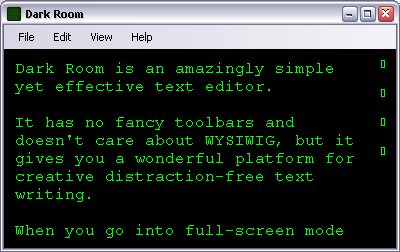
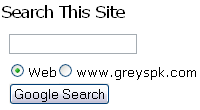
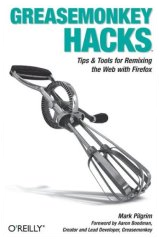
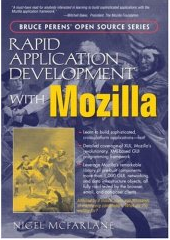
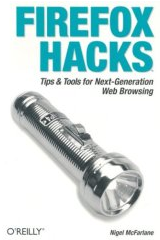
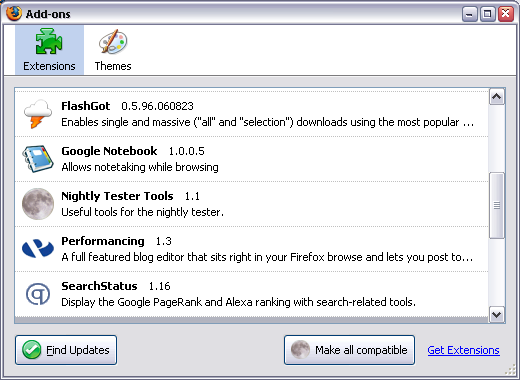
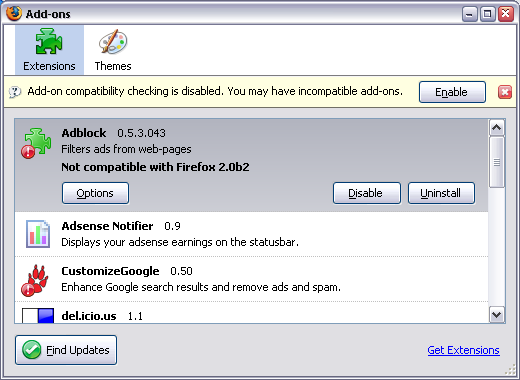
Recent Comments