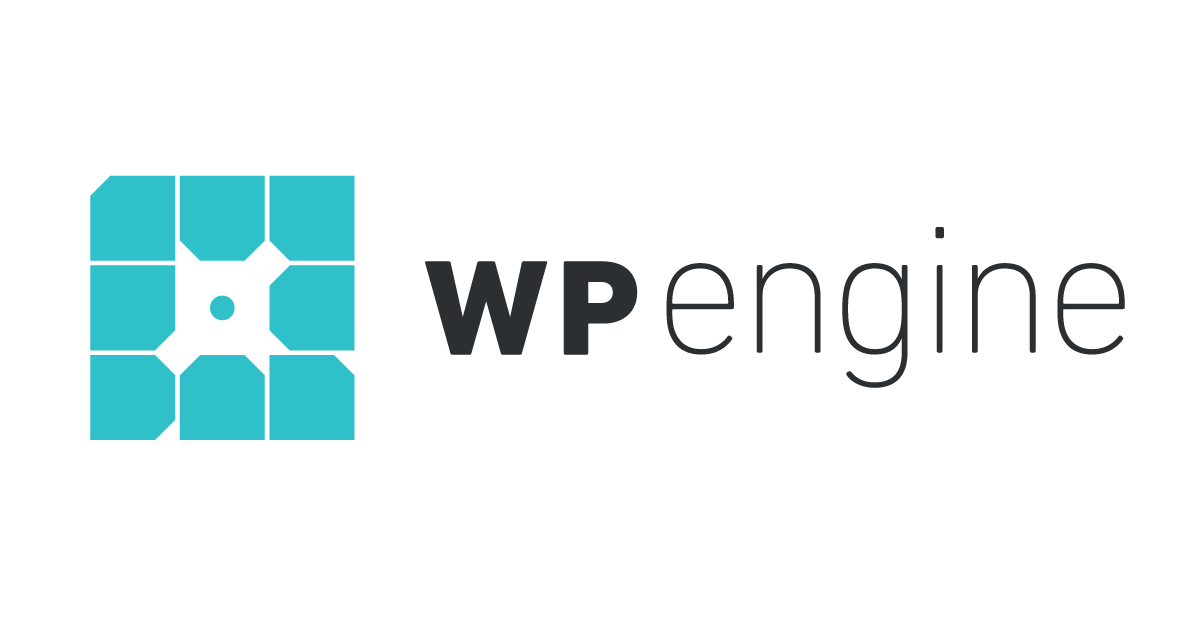
Guys, just a quick post to confirm that if you’ve been waiting for an especially good deal to start hosting your blogs with WP Engine – this is it:
WP Engine Cyber Weekend Promotion – 5 Months Free on Annual Shared Plans
I’ve been a happy customer for more than a year with my Unix Tutorial blog and should probably be upgrading to their next hosting plan soon due to explosive traffic growth.
Think this offer is active for a week or so, so don’t wait too long.

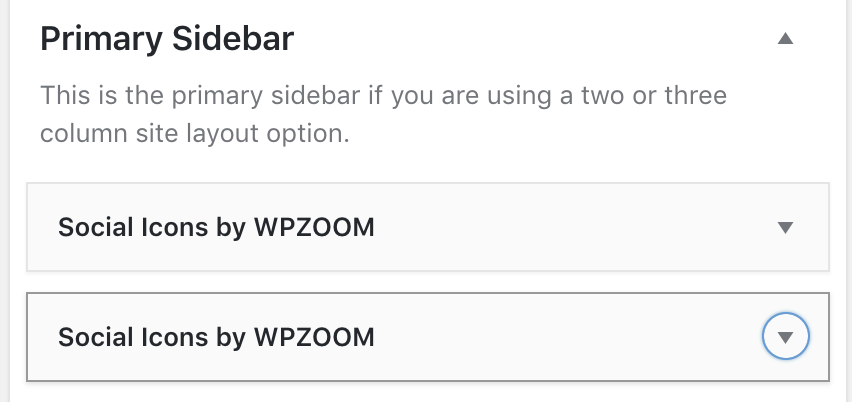
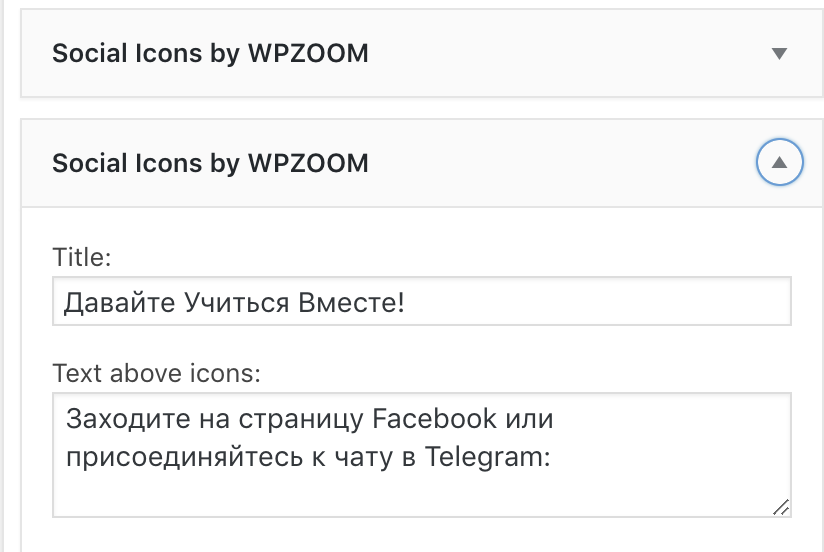 Step 3: Select when to show new widget (pick a language)
Step 3: Select when to show new widget (pick a language)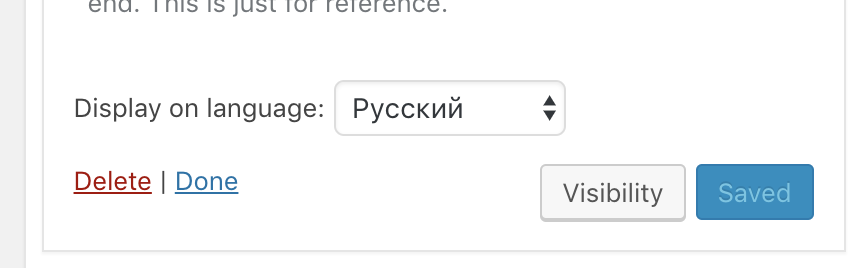
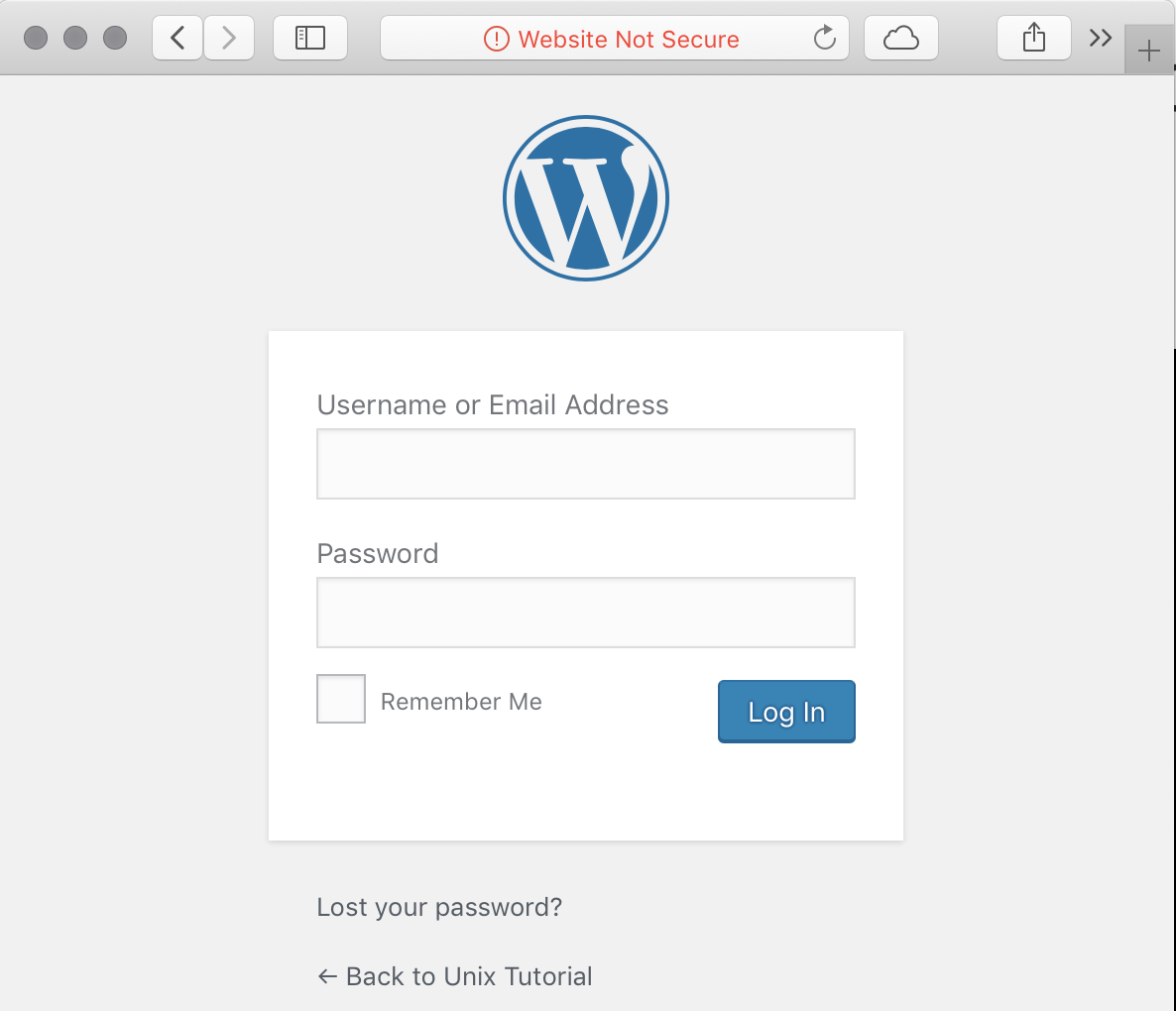
Recent Comments